Translations Editor
The Next.js Supabase Turbo Dev Tools allows you to edit translations and use AI to translate them.
The Translations Editor is a tool that allows you to edit translations and use AI to translate them.
It's a simple editor that allows you to edit translations for your project.
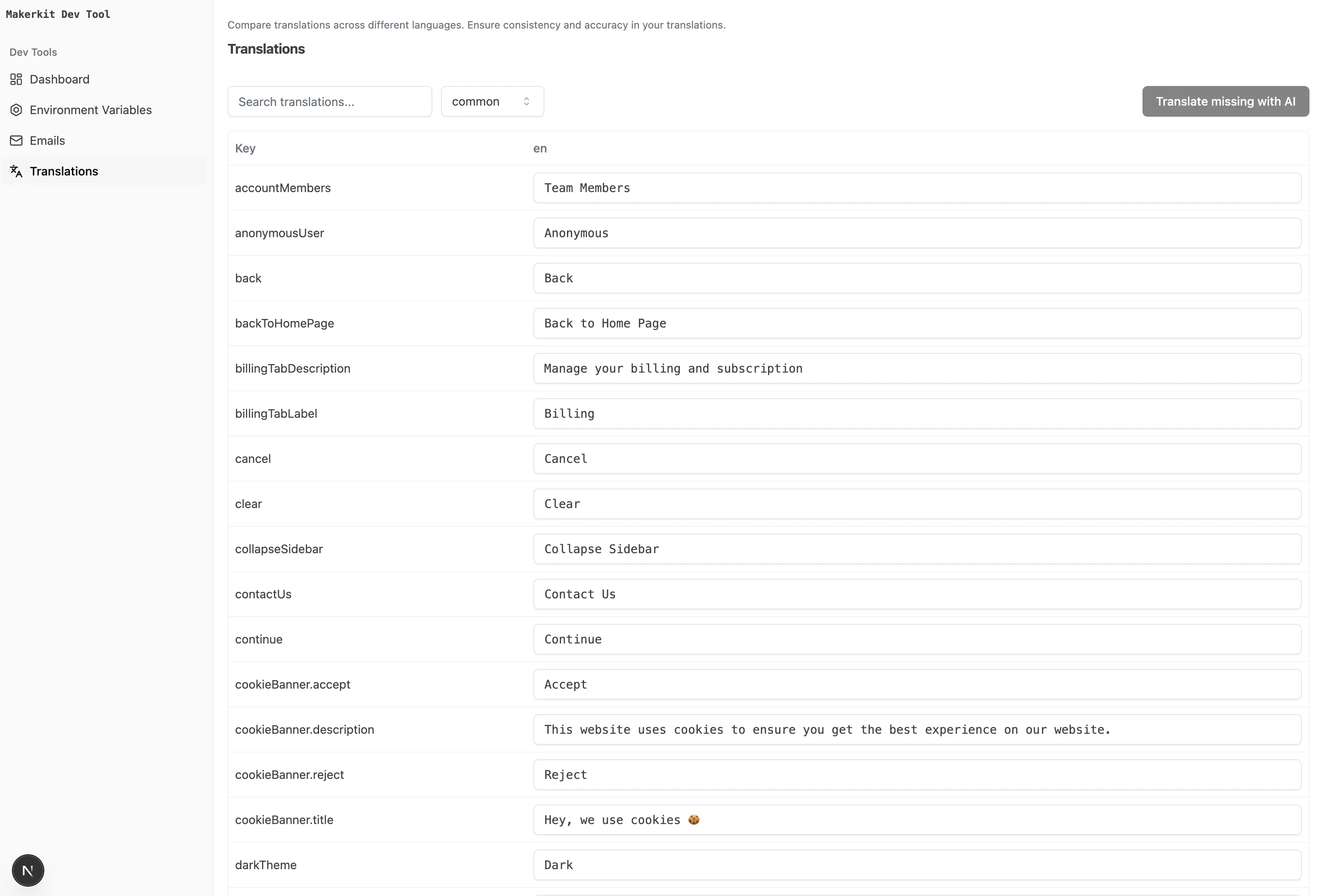
Set OpenAI API Key
First, you need to set the OpenAI API Key in the apps/dev-tool/.env.local file.
OPENAI_API_KEY=your-openai-api-keyEither make sure your key has access to the gpt-4o-mini model or set the LLM_MODEL_NAME environment variable to whichever model you have access to.
Adding a new language
First, you need to add the language to the apps/web/lib/i18n.settings.ts file as described in the Adding Translations documentation.
Generate Translations with AI
The Translations Editor allows you to generate translations with AI.
You can use the AI to translate the translations for you by clicking the "Translate missing with AI" button.
Editing Translations
Every time you update a translation, it will be saved automatically to the same file it's defined in.