Yesterday, I announced the release of Plugins for the Makerkit SaaS Starter kits.
Today, I am excited to announce the release of the AI Chatbot plugin for the Makerkit SaaS Starter kits. This plugin allows you to add an AI Chatbot to your SaaS Starter kit in minutes! 🎉
At the time of writing, the AI Chatbot plugin is available for the Next.js and Remix Supabase kits.
The plugin will be available for the Firebase kits in the coming months due to the need of storing the vector embeddings in a separate database, which requires more work.
What is the AI Chatbot plugin?
The AI Chatbot plugin is a plugin for the Makerkit SaaS Starter kits that can easily index your content and provide a customer support chatbot for your SaaS project. The content is indexed as vector embeddings using OpenAI, which means that the chatbot can understand the context of the question and provide the best answer.
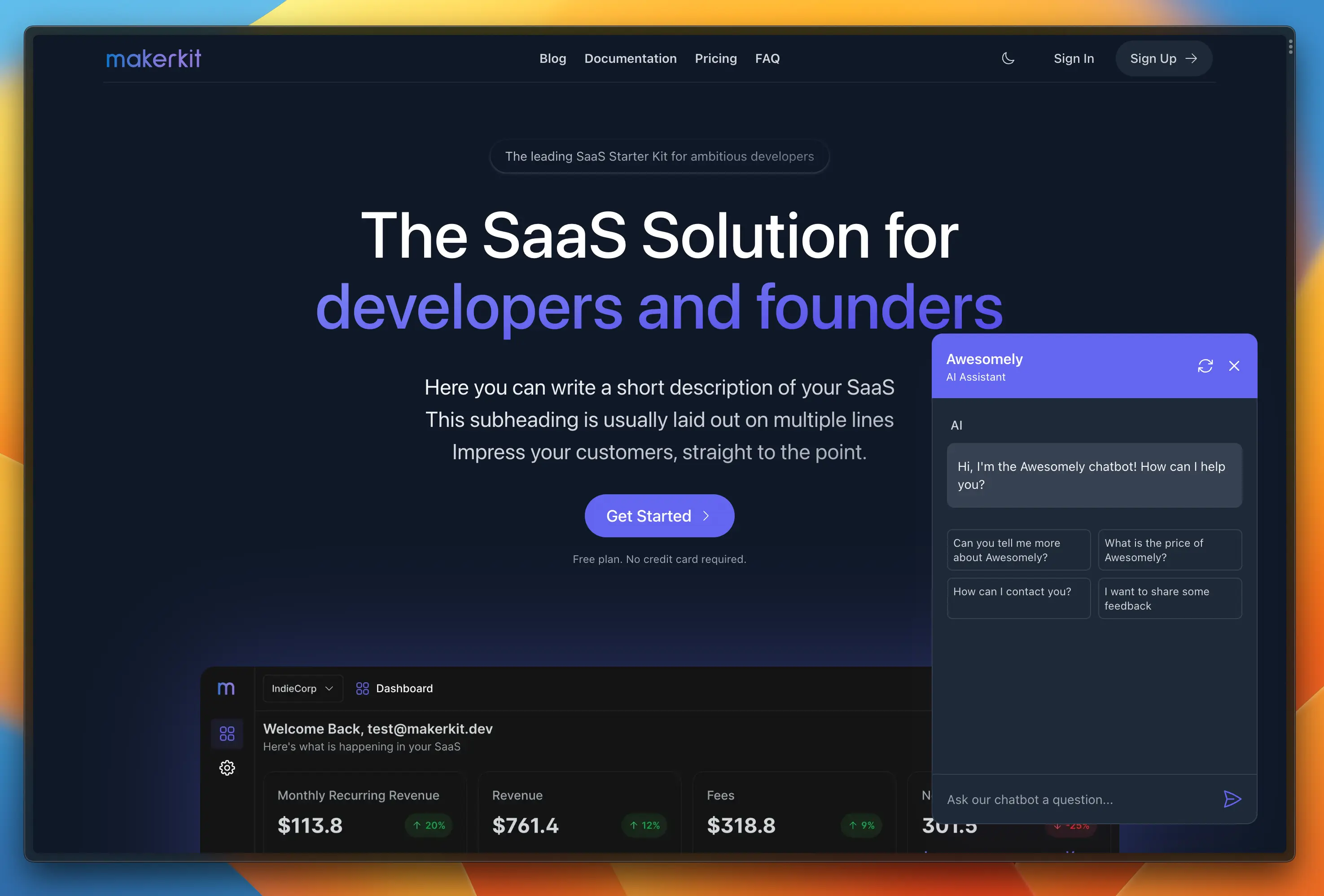
How does it work?
You can install the plugin using the Makerkit CLI, which at the time of writing is in alpha and being quietly tested by a few users.
Once you have installed the plugin, you can run the following command to index your content:
npx tsx plugins/chatbot/cli generateThe CLI will prompt you to choose what to index. At the time of writing you have two choices:
- Index your
src/content/docsfolder where you can store your documentation. - Index your
plugins/chatbox/questionsfolder where you can store pre-defined questions and answers for your chatbot.
After indexing your content, you can import the Chatbot component from the plugin and add it to your page.
import dynamic from 'next/dynamic';const ChatBot = dynamic(() => import('~/plugins/chatbot/components/ChatBot'));function Layout({children}: PropsWithChildren) { return ( <> <ChatBot /> {children} </> );}Add it to the layout you want to show the chatbot on and you are done! 🎉
For example, to add the Chatbot to the (site)layout, you will place it within the (site)/layout.tsx file.
When will it be available?
The AI Chatbot is now available for testing for the Next.js Supabase kits. The plugin will be available for the other kits in the coming months.
Demo
Check out the demo of the AI Chatbot plugin in action below:
As you can see, when the chatbot is not confident about the answer, it will ask the user to contact support. This is a great way to ensure that your users are getting the best support possible.