Configuring Data Types in Supamode
Learn how to set up data types for your columns to get the best possible UX out of Supamode
When Supamode syncs your table, it uses PostgreSQL metadata to pick a sensible default control for each column (e.g. a date picker for timestamp fields, a switch for boolean, etc.).
The UI Data Type dropdown in the column editor lets you override that default and choose exactly how your editors see and edit each value.
Setting the correct UI data type is essential to get the best user experience in Supamode - since it will render the correct input control, validation rules, and table formatting.
Choosing a UI Data Type
Open the Edit Column modal and find UI Data Type:
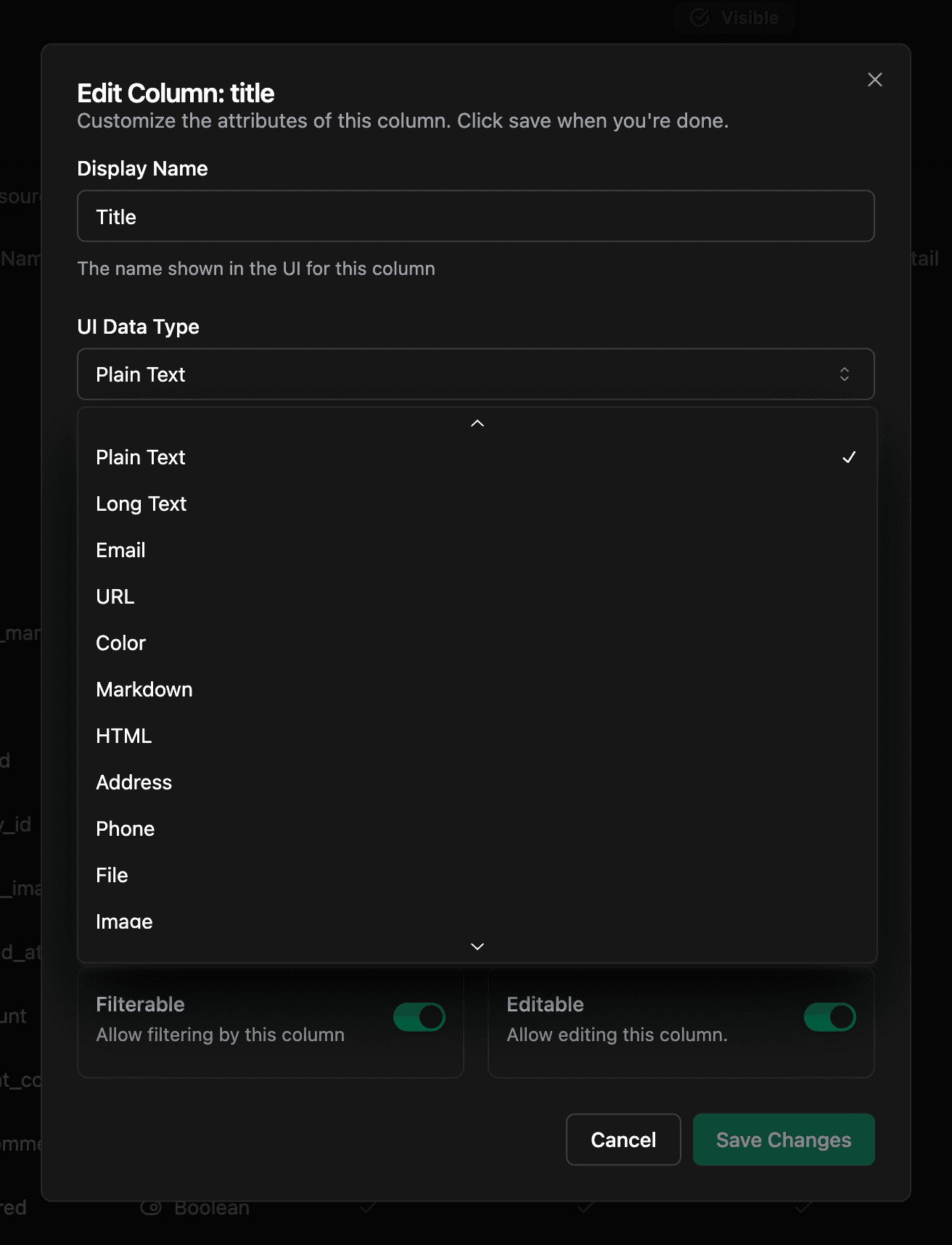
Here’s what each option does:
Plain Text
A single-line text input.
- Ideal for short strings (names, titles, slugs).
- Renders as a truncated label in tables and as an
<input type="text">in forms.
Long Text
A multi-line textarea.
- Good for body content, descriptions, or any free-form text.
- Renders as a
<textarea>with automatic resize in forms.
Validates and formats as an email address.
- Renders as
<input type="email">. - In the table, you get a copy-to-clipboard icon plus a mail icon.
URL
Validates and formats as a URL.
- Renders as
<input type="url">. - In the table, you see a link icon and can copy the URL.
Color
Renders a color-picker input.
- Backed by
<input type="color">plus a swatch preview. - Stored as a hex/RGB string.
Markdown
Renders a rich Markdown editor.
- Supports live preview and basic toolbar (bold, links, lists).
- Stored as a raw Markdown string.
HTML
Renders a WYSIWYG HTML editor.
- Full rich-text editing (formatting, links, embeds).
- Stored as sanitized HTML.
Address
Breaks out into separate sub-fields: street, city, state, zip, country.
- Persists as a JSON object.
- Editors get individual inputs for each part of the address.
Phone
Renders as <input type="tel">.
- Basic validation for phone patterns.
- Copy-to-clipboard support in the table.
File / Image / Audio / Video
Unified file uploader for any media.
- Integrates with Supabase's storage.
- Drag & drop or browse your file.
- Stores an object with URL, filename, size, etc.
- Renders previews for images and video thumbnails.
Currency / Percentage (advanced)
- Currency lets you pick a currency code (USD, EUR, etc.) and formats values accordingly.
- Percentage adds a “%” suffix in both table and form.
When to override the inferred type
- Data requires special formatting (e.g. slugs as URLs, colors as hex swatches).
- You need validation (email/URL patterns, numeric ranges).
- Rich editing (Markdown or HTML) for content fields.
- Compound data (addresses, file metadata).
Once you’ve picked the right UI Data Type, hit Save Changes. Supamode will render your column with the matching input control, validation rules, and table formatting—giving your editors a flawless experience every time.