Add a Documentation website to your Next.js Supabase application
Learn how to add documentation pages in your Next.js Supabase application
The Next.js Supabase Starter Kit comes with a documentation generator that you can use to create a documentation website for your SaaS application.

The documentation (like the blog) is built using the amazing Contentlayer. Take a look at the documentation if you're planning on extending the functionality of the documentation.
Content Folder
Every kit now has a content folder, which contains the Markdown files for the documentation. The content folder is organized into sections, which are then rendered as pages on the documentation site.
Sections can be nested, so you can have a section with sub-sections. The sub-sections are then rendered as sub-pages.
Initial Section page
Every section page can have an index.mdx file, which is the initial page for the section. This is useful if you want to have a landing page for the section, which then links to the sub-sections.

Ordering
To organize the order of the sections, you shall prefix the folder name with a number, such as 01-getting-started. The sections are then sorted alphabetically, so you can use numbers to control the order.
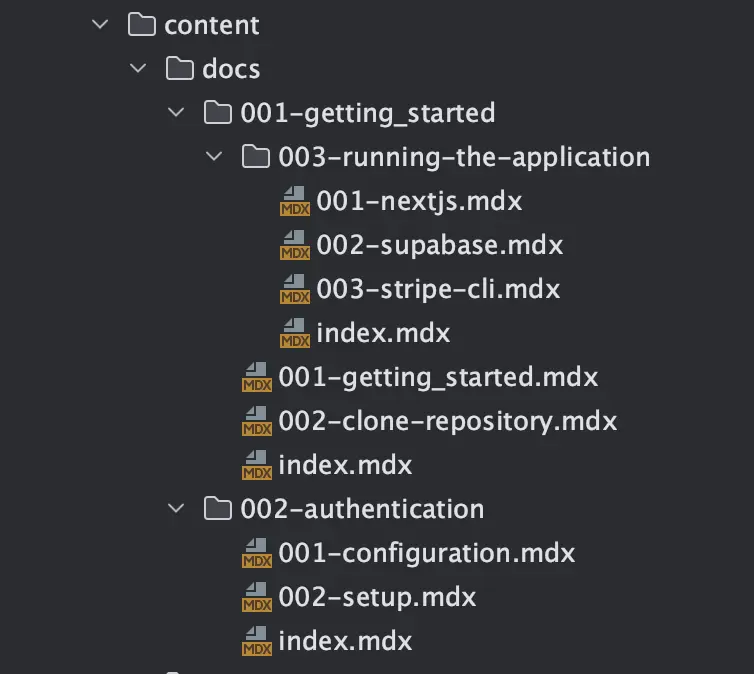
For example, the content folder for the Next.js Supabase kit looks like this:
- content - docs - 01-getting-started - index.mdx - 01-installation.mdx - 02-configuration.mdx - 01-supabase.mdx - 02-firebase.mdx - 03-authentication.mdx - 04-database.mdx - 05-storage.mdx - 06-usage.mdx - 07-deployment.mdx - 01-vercel.mdx - 02-netlify.mdx - 08-questions.mdx - 02-faq - index.mdx - 01-what-is-supabase.mdxAs you can see, we can use nested folders to organize the content. The 01-getting-started folder is the first section, and it has an index.mdx file, which is the initial page for the section. The 02-configuration folder is the second section, and it has a sub-section 01-supabase and 02-firebase.
Frontmatter
Every Markdown file can have a frontmatter, which is a YAML block at the top of the file. The frontmatter is used to define the title of the page, and the description of the page.
For example, the index.mdx file for the 01-getting-started section looks like this:
---title: "Getting Started with the Makerkit SaaS Starter Kits"label: "Getting Started"description: "Learn how to get started with the Makerkit SaaS Starter Kits"---The title is the title of the page, which is used for the title tag in the HTML code. The label is the label of the page, which is used in the sidebar navigation (where it's likely you will want a less SEO-focused label). The description is the description of the page, which is used in the meta tags.
Content
The content of the Markdown file is written in Markdown, and is rendered as HTML. You can use Markdown to write the content of the page.
Just like the blog post, you can use the following components to render the content:
Image: Add an image to your blog post (a wrapper around thenext/imagecomponent)Video: Add a video to your blog post. This is lazy-loaded and includes a loading spinner while the video is loadingAlert: Add an alert to your blog postLazyRender: Lazy-load a React component within your blog postTweetEmbed: Embed a tweet within your blog post
Navigation
The navigation for the documentation is automatically generated based on the folder structure of the content folder. Furthermore, page links appear at the bottom of the page, so you can easily navigate to the previous or next page.