Hey everyone, happy new year!
Here at MakerKit, I started my 2022... making, of course!
More specifically, I improved MakerKit to support payments and subscriptions using Stripe Checkout!
The last time I had used Stripe, the Checkout product was still unavailable: it is incredible the amount of work it can save developers.
As incredible as is, Stripe Checkout cannot do everything for you. This is where MakerKit jumps in.
At MakerKit, I wanted to make it dead-easy to define your Stripe plans, automatically create a plan selector, and enable your app to handle the webhooks received by Stripe to update your application's database accordingly.
With this release, this is all possible.
Defining the Plans
After having added and configured the plans in Stripe, we do the same in your application.
We're going to add the plans to the ~/configuration.ts file, which is where we store most of our application's config:
configuration.ts
plans: [ { name: 'Basic', description: '3 users and 10 todos', price: '$249/year', stripePriceId: '<STRIPE_PRICE_ID>', }, { name: 'Pro', description: 'Unlimited users and todos', price: '$999/year', stripePriceId: '<STRIPE_PRICE_ID>', }, ]These are already configured to work with the PlanSelector.tsx component, which pulls the plans from the configuration and creates a checkbox with the data entered.
It's going to look similar to the below:
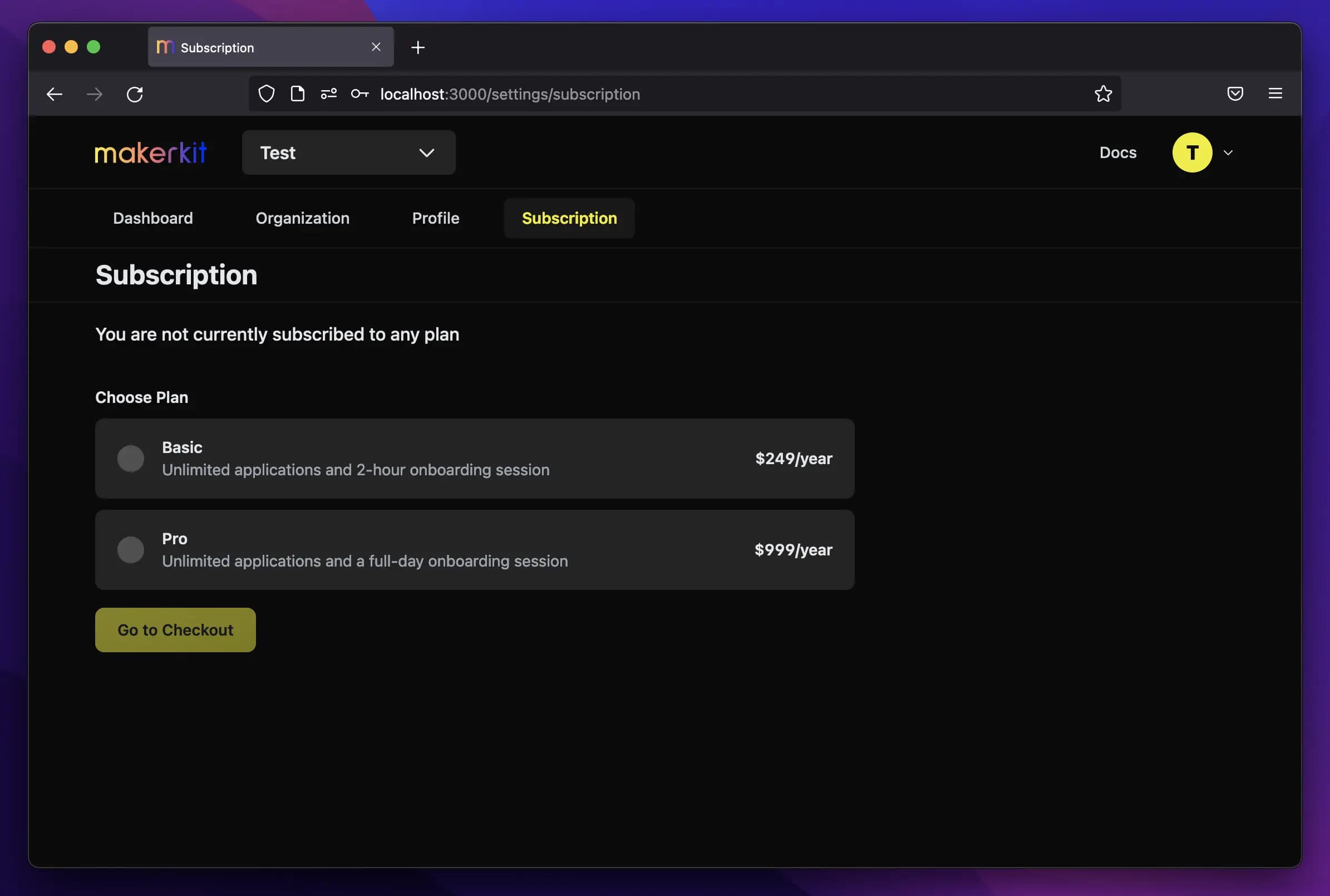
You can select a plan by clicking on one and then proceeding by clicking on "Continue to Checkout".
Checkout
Once a plan gets selected, the user can then continue to Stripe Checkout, which is a page hosted and managed by Stripe.
Once selected and subscribed to plan the user gets redirected back to the subscription page.
Billing Portal
Once the user has subscribed, they should also be able to perform the following actions:
- cancel the plan
- update to a new plan
- update payment method
- see previous invoices
Thankfully, the Stripe Portal can handle most of these for us!
The application's side (MakerKit) takes care of handling the webhooks sent by Stripe when the user takes any of the actions above.
In the video above, the user accessed the Stripe billing portal, canceled their plan, and then went back to the subscriptions page.
The user can now pick a plan again or visit their Billing Portal (as we now can identify the user with a Stripe ID), so that they can manage their billing settings directly from the customer portal.
Documentation
Check out the documentation for setting up Stripe and MakerKit
Thank you for reading so far! If you have any questions, please contact us